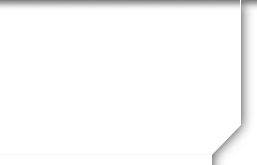Guilderland Central High School![]()
Class Of 1970
First Time Visitor
First Time Visitor
Frequently asked questions are here.
This website is completely free to our classmates. You will never be asked to pay to make a profile or to access other alumni profiles.
You will need to login and provide basic contact information for the site administrator to verify that you are a classmate. Provide your name, email address, mailing address and phone. Before you will be able to access any protected pages, your profile will be reviewed. If the profile cannot be verified, you will not gain access to the protected pages.
All contact information that you enter into this website will be kept confidential. Your address and phone number can't be seen by classmates unless you grant permission on your Profile. When someone clicks on your name, the only contact information they will see is the information you choose to put on your Profile.
Your email address is not visible, however an email can be sent to you using the contact box at the bottom of your Profile page. Likewise, you can send a message to someone through their Profile page, and the Classmate will receive your message, but will not be given your e-mail address. They will need to respond to your message through this website.
In order to continue receiving email from this website, for example reunion and class notices, please whitelist the email address postmaster@classcreator.net.
FYI: "Whitelist" is the general term for allowing an email to come through from a specific email address every time, regardless of the content contained within the email. Whitelist is also sometimes referred to as a "Safe List" or an "Approved Senders List." If you and your Classmates whitelist postmaster@classcreator.net, messages that may not ordinarily get through will now be received and read every time.
Please note the system does not send spam mail of any kind to classmates. And when Site Administrators e-mail you directly, we will only send you messages we think are important to the business of running the class web site.
If you remember your e-mail address but forget your password, click on the "Forgot password?" link right above the green "Log On" button, and the website will automatically e-mail your password to you within a few minutes.
If you click "Remember Me" when you log in, you will not need to log in next time you go to the site. You can login from computers other than your home computer but you will need to enter your password.
Who has access to my "Classmate Profile" and personal contact information?
You can choose whether your "Classmate Profile" is publicly viewable on the website (e.g., by other classes, friends, and the general public) or restricted to registered Guilderland High School Class of 1970 Classmates only. If restricted, search engines and the general public will be blocked from accessing your Classmate Profile page. You can also choose whether or not your mailing address and phone number are displayed; otherwise, only the City and State/Country where you live will be listed. Click on the "Edit Profile" link under the Member Functions menu in the side column, then scroll down to the bottom of the page to make your choice.
Can I be notified if other Classmates update their "Classmate Profile"?
Yes! Click on "Classmate Profiles", then click on the name of the Classmate you'd like to keep track of. Once he/she has registered, his/her profile will be displayed. Scroll down to the bottom of his/her profile page, click on the box that says "Notify me whenever [Classmate's] profile is updated", and click on the "Notify Me" button. You will be notified by e-mail. You can also subscribe to multiple classmates by using the "Profile Subscriptions" link.
Does the public or other Classmates have access to my e-mail address?
No. To protect your privacy, your work or home e-mail address is stored only within the website, so Classmates can send you a Message. You can decide who you want to provide your own e-mail address to. To check if you've received any new messages, click on the "Check Messages" under the Member Functions menu in the side column.
What are examples of the e-mails that I may be sent?
You will be e-mailed information about new website features; details about the upcoming class reunion, and occasional reunion planning meeting minutes.
Can I post my own photos or videos on the website?
Yes! You can upload a current photo of yourself, your family, pets, vacations, old photos from days gone by, past reunions, etc. -- anything you want to share -- by clicking on "Edit/Upload Photos" under the Member Functions menu on the left. There is no limit on the number of digital photos that you can store on your "Classmate Profile" page. Each photo is automatically resized to fit on your Profile page. ou can also upload your own videos that you've posted to YouTube.com by clicking on the "Classmate Profiles" link, then following the instructions. And yes, you can add, delete, or replace your own photos or videos at any time.
How does the "Message Forum" work?
Click on "User Forums" above and you can chat with fellow classmates when they login and read the "User Forums". Post a response to a prior message or start your own topic of conversation by asking a question, re-living an old memory, or share your thoughts on life.
Does Class Creator rent, sell, or in any way profit from having our Classmates' names, addresses, and personal information? How does it make its money?
No. Class Creator does not rent or sell any Classmate information or engage in any marketing or solicitation to Classmates. All personal contact information is held strictly confidential. Class Creator does not sell advertising on the website or display banner ads or pop-up windows. Class Creator does sell domain name registrations to classes through its ClassNames.net subsidiary for $19 per year, but using that service is optional. Our website is owned by the Reunion Committee--not by Class Creator.
What is the purpose of this website?
This site was originally created for the purpose of connecting with all the past students in order to have a reunion. However, since the site allows students to connect with one another thereby re-establishing old friendships, it has been decided that the site should serve a dual purpose. So not only is the site for the reunion but for anyone in the GCHS class of 1970 who justs wants to reconnect even if they are not going to the reunion.
Can I join the site even if I don't plan attend the reunion?
Yes. Even if you do not plan to attend the reunion, it is hoped that there are old friends on this site that you would like to reconnect to and for that purpose you can still join the site.
Can I volunteer to help with the reunion?
Yes. As time goes on, more volunteers will become necessary to make sure that the
reunion is a success. You can click on the Contact Us and send an email of interest.
If you change your email address, postal service address, or phone number, please update the information in your Profile so we have your correct information at all times.
Always check the Home Page, this is where new information and announcements are made.
If you are still having problems, please contact us.
=============================================
FREQUENTLY ASKED QUESTIONS (FAQs)
These are FAQs which answers all questions pertaining to this site as well as
the reunion.
This is my first visit to the website. How do I login?
I forgot my login information and/or password. What should I do?
Who has access to my "Classmate Profile" and personal contact information?
Can I be notified if other Classmates update their "Classmate Profile"?
Does the public or other Classmates have access to my e-mail address?
What are examples of the e-mails that I may be sent?
Can I post my own photos or videos on the website?
How does the "Message Forum" work?
Does Class Creator rent, sell, or in any way profit from having our Classmates'
names, addresses, and personal information? How does it make its money?
What is the purpose of this website?
Can I join the site even if I don't plan to attend the reunion?
Can I volunteer to help with the reunion?
This is my first visit to the website. How do I login?
Please click on "Missing Classmates", then click on YOUR NAME to set up a FREE member account. Provide your work or home e-mail address, select a password (which you can change at any time), and tell us about your life since Guilderland High School. Add your married name, if applicable. You may add photos.
I forgot my login information and/or password. What should I do?
You login with the e-mail address you provided during your member account set up (include domain name, such as @hotmail.com). If you have several e-mail addresses and cannot remember which one you used or if you no longer have access to that e-mail address, click on "Contact Us" and provide your new e-mail address. Your website administrator will make the change and then e-mail you a temporary password. Once you've logged in using your new e-mail address and temporary password, change your password by clicking the "Change Your Password" link under the Member Functions menu on the home page.
If you have not already done so, you will need to create your individual Profile in order to access any password protected pages on this site. Start by clicking on the Classmates link. This will take you to a page with all Classmate names, including yours (if your name is not on the Classmate Profiles link, use Contact Us to notify an administrator). Find your name and click on it. Click the link at the bottom of the page to join the site, and follow the prompts to create your Profile.
The Password that you enter during this process will be used as your Login Password. You can personalize your Classmate Profile Page with information such as what you have been up to since graduation, school memories, your family, what you like to do in your spare time, photos, etc.
How to Upload a Photo:
1. Be sure you are logged in on the home page. In the links on the left side under MEMBER FUNCTIONS, click on the link: Edit/Upload Photos.
2. The Photo page will appear and you’ll see a gray box titled: Upload New photo. Click on this box and you will be at the Add Photo page.
3. The Add Photo page gives basic instructions for uploading your photos. There are three places on this page to make entries.
4. Sort: The sort number controls the order in which photos display on your page. By default your pictures will appear in the order you entered them, so this isn’t important for your first picture. But later if you want picture #5 to appear as #1, you will have to change the sort numbers on your pictures. If you delete a picture, the sort numbers for the remaining pictures do not change (e.g., if you delete picture #2 out of 4 pictures, you will show pictures #1, 3, and 4.)
Caption: Caption is the description you write for your picture.
Browse: This is the most important one, for this is how you find the picture on your computer and get it to appear on your page.
5. Your first picture will automatically be Sort Number 1.
6. Now click the Browse button. A list of folders on your computer will show up. Locate the folder that holds your picture. For most classmates this will be the My Pictures folder located in the My Documents folder. When you have clicked through to your picture file, click the view button at the top to show icons as pictures. This makes it easier to find the specific picture you want to upload.
7. Select the picture you want to upload by clicking on it once, and then click Open at the bottom of the box.
8. Now you will be taken back to the Add Photo page and in the Upload Photo box you will see the path to your picture.
9. Enter the Caption for your picture in the box.
10. Click the SAVE CHANGES button.
Now go to your Profile page and look for your picture and caption.
Shortcut for multiple pictures: If you are uploading several pictures that are in different folders, you can copy them to your desktop, then delete them later. Make sure you COPY, not move, your pictures, so you won’t delete the original. (If you have more than one photo, it's been reported that you may need to upload one at a time, log out, log back in, upload next photo, etc.).
Powered by Class Creator